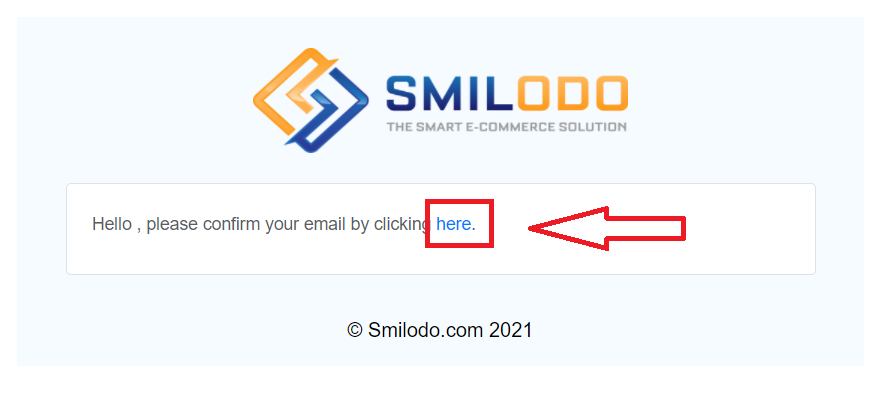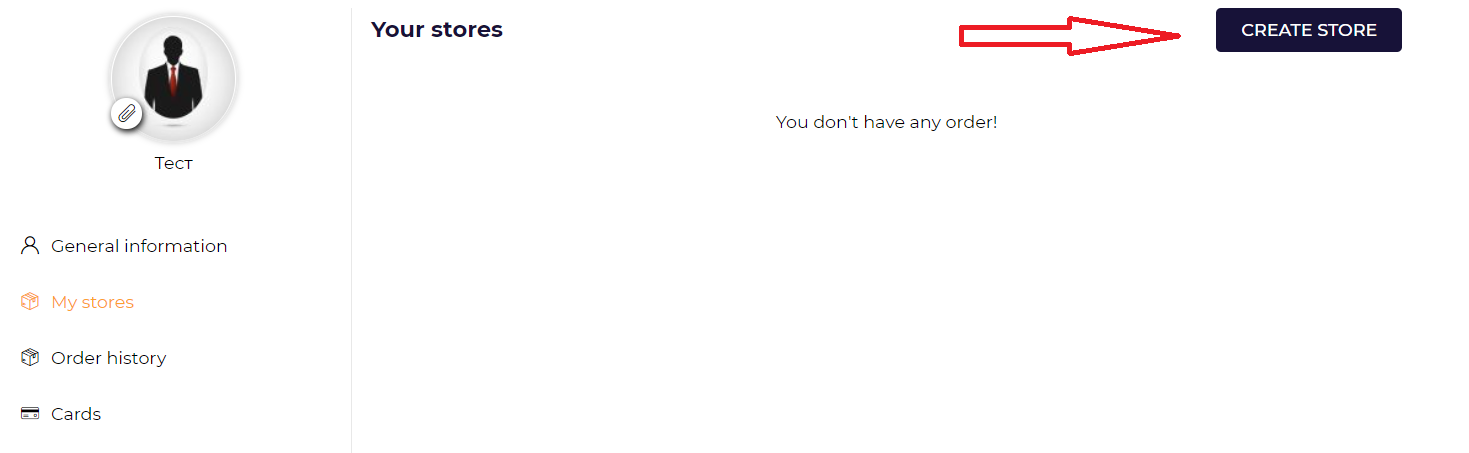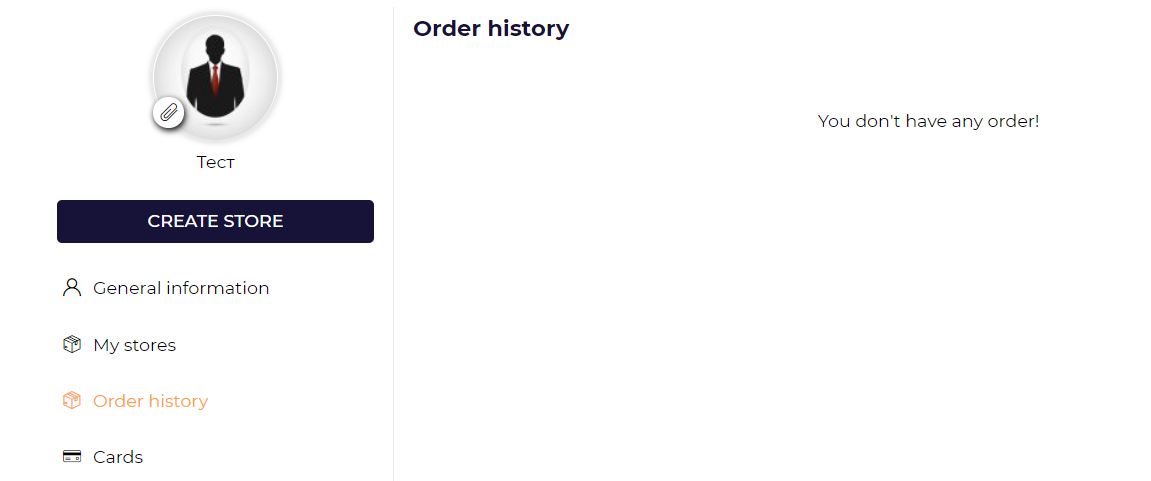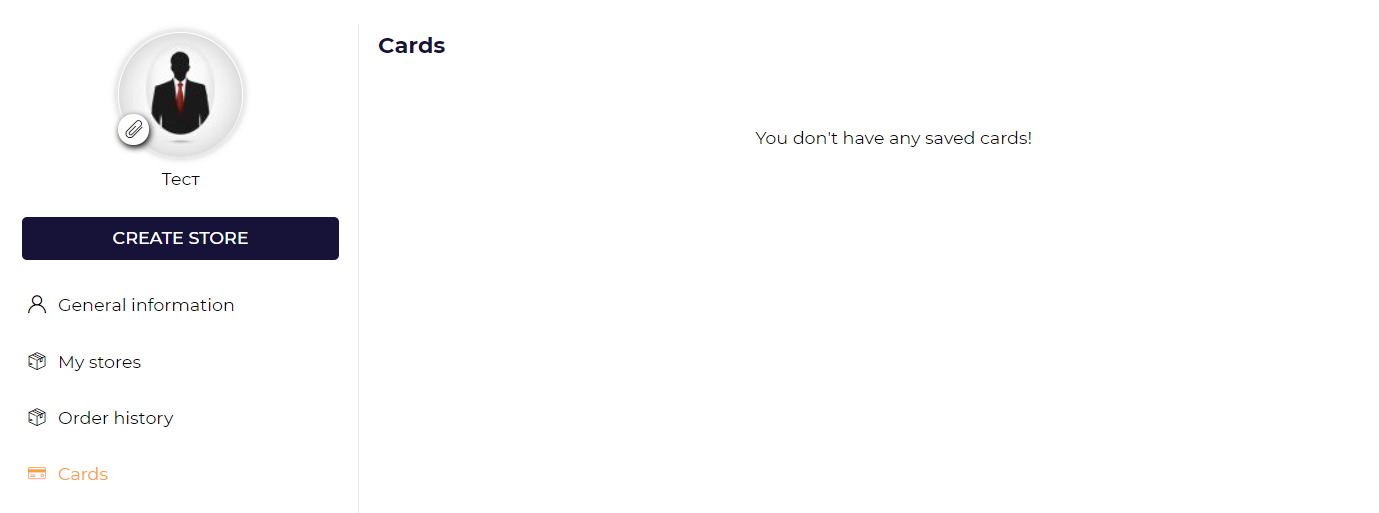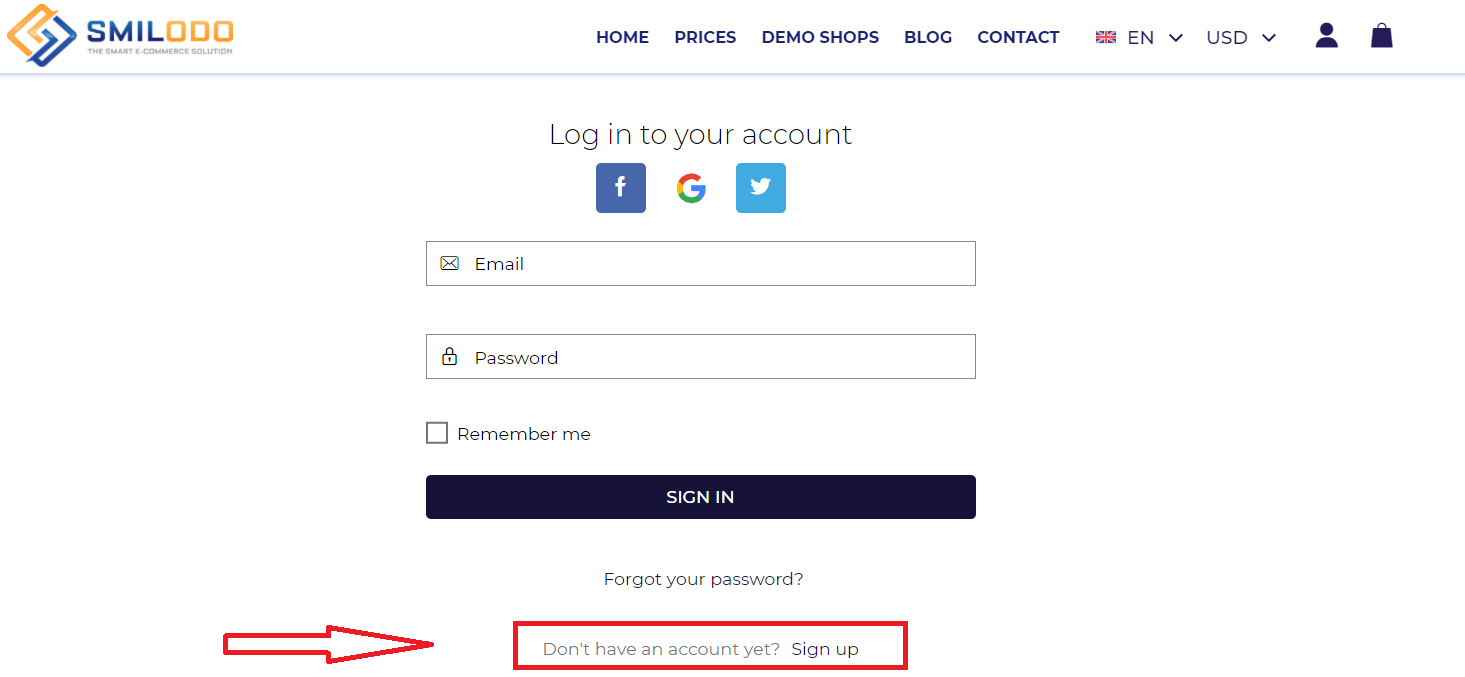We are very happy that you have decided to create an online store at smilodo.com. Our team is excited about every new customer!
Welcome to Smilodo!
And before we start creating and setting up your store, you need to register on Smilodo - create a personal account.
To simplify life of our users and prevent a mood like this:
We have written an article to help you sign up for Smilodo and have an experience like this one:
Registration on Smilodo
If you're reading this article, it is clear enough that you are already at smilodo.com :)
To create a Smilodo account, please press here:
Once you are redirected to this page, you will need to enter a valid e-mail address and password for your future account.
Please provide an e-mail address that you use often, so that you can confirm it. You will also need to come up with a complex password when creating your account. Our team will not be able to help you if scammers use simple combinations to break into your account.
Do not use mom's or grandfather's birthday as a password. Please use at least one capital letter and symbol. You can restore your password using your email address, if you forget it.
Be careful not to share your password with third parties.
After entering the information, do not hesitate to press on the "create account" button.
E-mail confirmation
The system will automatically create your profile and send a confirmation email to your email. You will need to confirm the email by clicking on the link attached to the letter.
The email will look this way:
After the clicking "here" link you will be redirected to the online store creation page.
"I registered on Smilodo. How do I create a store now?" - Here you will find the answers to your question.
We would like to continue with a more detailed description of the account and its components.
Go for it!
Personal account on Smilodo
Congratulations! You have created one! To go to the general information section, you need to click on that blue little man in the upper right corner, also the created profile will look like this:
There is a menu on the left, which consists of:
- Profile picture
- Create Store button
- General info
- My stores
- Order history
- Cards
Let's look at each of the tabs.
Profile picture
To upload your picture from your PC click on a staple attached to the empty picture.
You can change your profile pic at any time.
Create Store button
You have already noticed the "Create Store" button. That's right, you can create an online store from your personal account.
To make it easier for you, we wrote an article with step-by-step instructions on what each field is for and what you should write in it.
So if you are ready to create your own online store, please read this guide.
General information
As you can see, in the general information you enter your First and Last Name, e-mail address, phone number and choose your status - physical person or company.
If you are a physical person, you just add your address, country, city and zip code. If it's a company, then you need to add the name of the company and its address.
If you are sure you have entered all the information, click on the "save" button and the page will update.
My Stores
In the tab "My stores" you will find all the information about your stores created on Smilodo.
On Smilodo you can create an unlimited number of online stores.
Of course, if you do not have a single store yet, you can always create one by clicking on the button:
Order history
This tab will display your orders. We hope that you will receive a lot of them!
We wish you the best of luck in selling on Smilodo!
Cards
When you make your first purchase of a plan on Smilodo or an add-on service, your credit card will be saved in the Cards tab.
You can add an unlimited number of cards to this section.
I am on the Smilodo Home page
Where do I click next?
Previously we told you how to register on Smilodo by following the link.
But what to do if you are on the Home page?
There are two ways to register via the Homepage:
Let's look at each of them separately.
Method # 1.
If you click on "get started for free" button, you will be taken to the account registration page. You simply follow the same steps described in this paragraph.
Method # 2.
If you click on the little blue man in the upper right corner, you will be taken to your profile login page:
You will be able to log in to your personal account, if you have one. You can also register if you have not created a profile yet.
By clicking on the "Sign up" link, you will see a familiar form that you can fill out as described above. There you will create your Smilodo profile.
You may get confused by all these buttons and links. If so, please contact us in chat or through the feedback form.